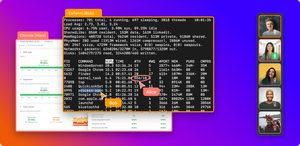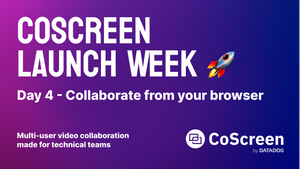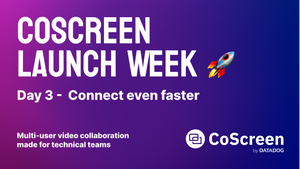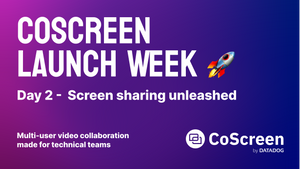We’re excited to announce that CoScreen is now available as an embedded app in Webex by Cisco. It enables remote teams to jump seamlessly from any Webex meeting straight into Deep Collaboration mode on CoScreen.
The future of work is here
Today’s hybrid work environment increases the need for streamlined experiences across multiple businesses apps. Now with CoScreen available as an Embedded App within Webex, users can now readily discover and integrate new capabilities into their meetings and collaboration experience.
Anurag Dhingra, Chief Technology Officer, Cisco Webex
Video conferencing solutions like Webex enable small and large groups to communicate in any context. The embedded CoScreen app for Webex now adds a unique deep collaboration layer so that agile teams can get work done together on a whole new level right from where they are.
- Multi-user, ultra-low latency screen-sharing: share any of your app windows with one click.
- Share windows of different users at the same time on a joint workspace.
- Instant collaborative remote control so that anyone can interact with anyone’s shared window using mouse & keyboard.
The benefits of the CoScreen app for Webex
1. More engaging meetings.
Teams who run their 1:1s and team meetings on CoScreen for Webex spend up to 50% less time in sessions because it helps everyone get on the same page faster than any other platform.
2. Blazingly-fast collaboration.
Master hand-offs between presenters with one click. Co-edit any Word or Excel document, pair program in any code editor, collaborate on any browser and desktop app, as if they'd have multi-user collaboration capabilities built-in.
3. Teamwork, supercharged.
No matter if you use CoScreen for Webex for a collaborative 1-on-1, to onboard a customer to a new product, debug a problem with your team, or do a highly interactive team standup, CoScreen for Webex gets your team to the next level.
Watch this quick introduction
How to get started
Step 1: Add CoScreen to Webex
Or click the "Apps" button on the bottom right corner of Webex and add/open CoScreen.
Step 2: Set up CoScreen on your desktop
Download CoScreen for macOS and Windows if you haven't yet.
Step 3: Start a meeting in Webex
Open Webex Meetings and create a new meeting.
Sign in with your CoScreen account in the CoScreen for Webex app.
Resources
CoScreen for Webex is made for your team
- Use cases for software development teams: sprint planning, pair programming, debugging, incident management, coding live streams
- Use cases for product and design teams
- Use cases for remote and hybrid teams